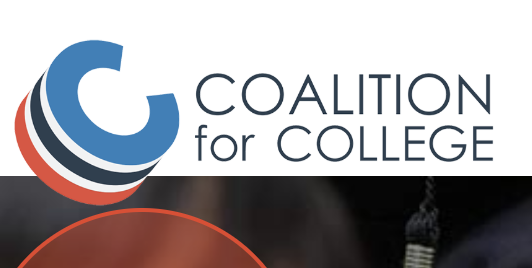Materials You Will Need: You will need a copy of your most recent transcript and a copy of your test scores from ACT or SAT. You will also need your activities list from the common application or your UC application.
Important things to check: The Coalition Application interacts in a different way or not at all with Naviance. Be sure to check with your school counselor regarding Letters of Recommendation and your Transcript (for the schools that require them). In some cases, teachers and counselors do not get the invitation to send your materials until 24-48 hours AFTER you apply. This means you often need to turn in your application at least 5 days in advance. PLEASE CHECK THE POLICY AT YOUR SCHOOL. To request transcripts and invite recommenders, go to Locker and click on Official documents. This is also where you can request additional letters of recommendation.
Coalition Application Essay: Please know that the Coalition Application Essay is typically 550 words, but each college can decide the limit. This word count is a bit shorter than the 650 words for the Common Application Personal Statement.
The University of Washington: Needs to be 500 words or less. This is 150 fewer words than the Common Application Essay.
UT Austin: Does have a personal statement, but it is located in the supplemental application for UT Austin, not the main Coalition Application. The Coalition Essay will be omitted. This prompt can be answered in 700 words or less and is often your Common Application personal statement.
Profile Section: This must be completed before you can move onto the school-specific questions. Turn on the profile check so that you can see what parts you have forgotten to complete, or if there are any errors.
Entering in Courses And Grades: You can switch between semesters and quarters for each class. Be sure you are reporting your courses correctly and if the name is not listed in the drop-down, please enter it manually. Also, be sure you specify, honors, regular, Pre-IB, AP, AS, IB classes are designated in the class type section.
12th Grade Classes: Be sure to put second-semester courses if they differ from 1st-semester courses.
Activities Section: You have 250 characters for your Activities Description. We suggest writing these out in google drive and copying and pasting them in the Coalition. Expert tip– you can also add them to the UC application.
Profile Section Check: You can Click the GENERATE PROFILE PDF at any time to check your application. We suggest this after completing the profile.
Locker: Click on Locker top right corner of the application. Then click on Media to see the PROFILE PDF of Application.
Finished Profile: Looks like this. You will see all the blue circles with checks inside. Print out PDF and scan for errors, remember this is in the locker once you generate it. Completing this unlocks your college section.
Colleges Section
Colleges: Once you complete your profile. Then head to Colleges Tab in the top right-hand corner. To add a college, Click Colleges, search for your college and add it. Click Colleges at any time to access your college list.
You need to complete each section fully before you can move onto the next section. The Lock symbolizes a closed section.
You can create a PDF at any time to check your progress. This section is also where you submit and pay for your application. Remember your PDF of the full application will be stored in your locker.
Official Documents Section in College Questions: You can request letters of recommendation and transcripts here. The colleges have different requirements for this section. If you are unsure about your high school’s process, please go and see your counselor to understand their process.
Submitting your Application: To submit your application, go to the payment section. You will be asked to review your application, then click on the payment, and submit the application. Once you have submitted you will receive a confirmation.